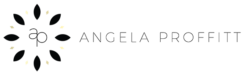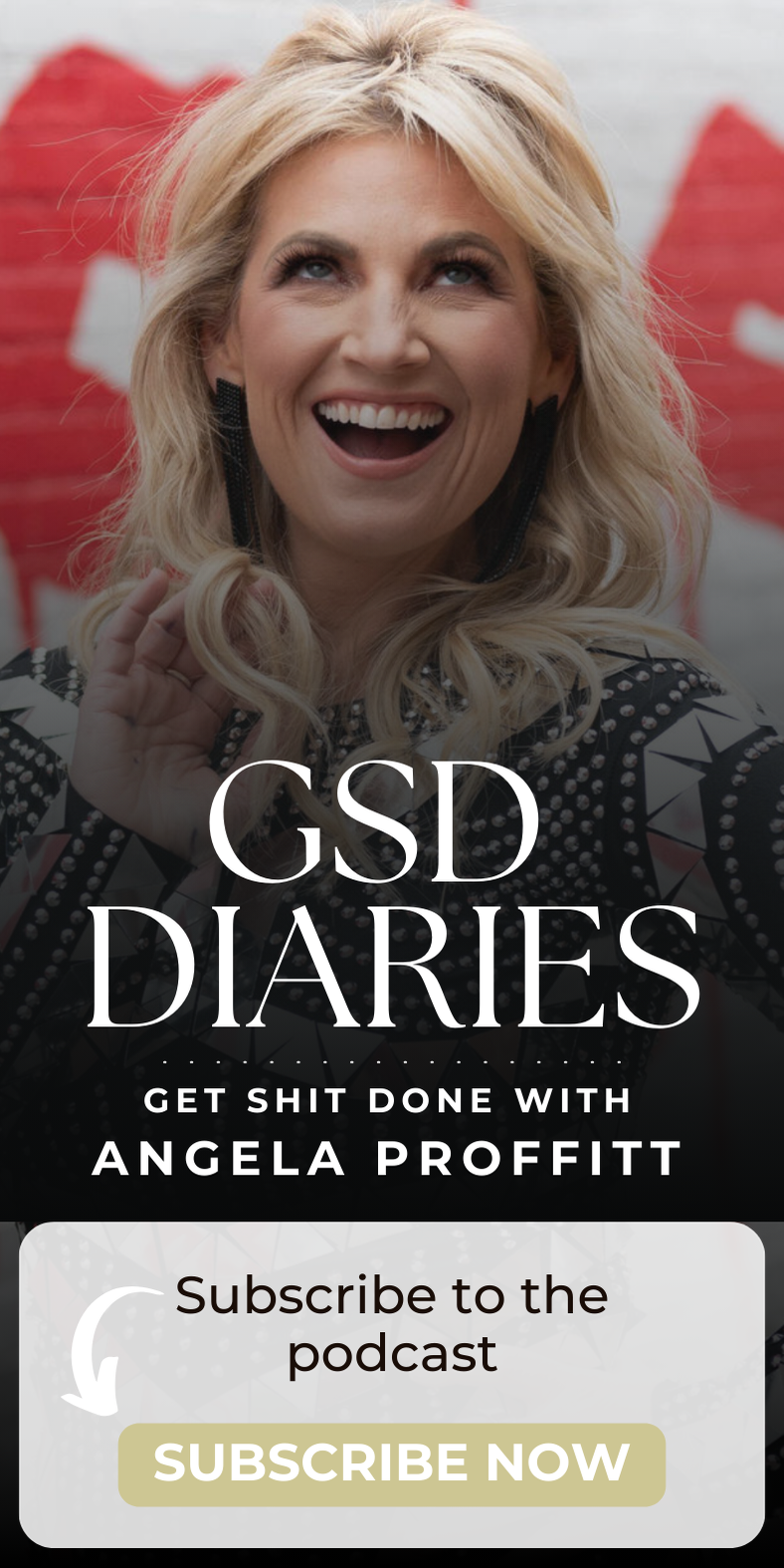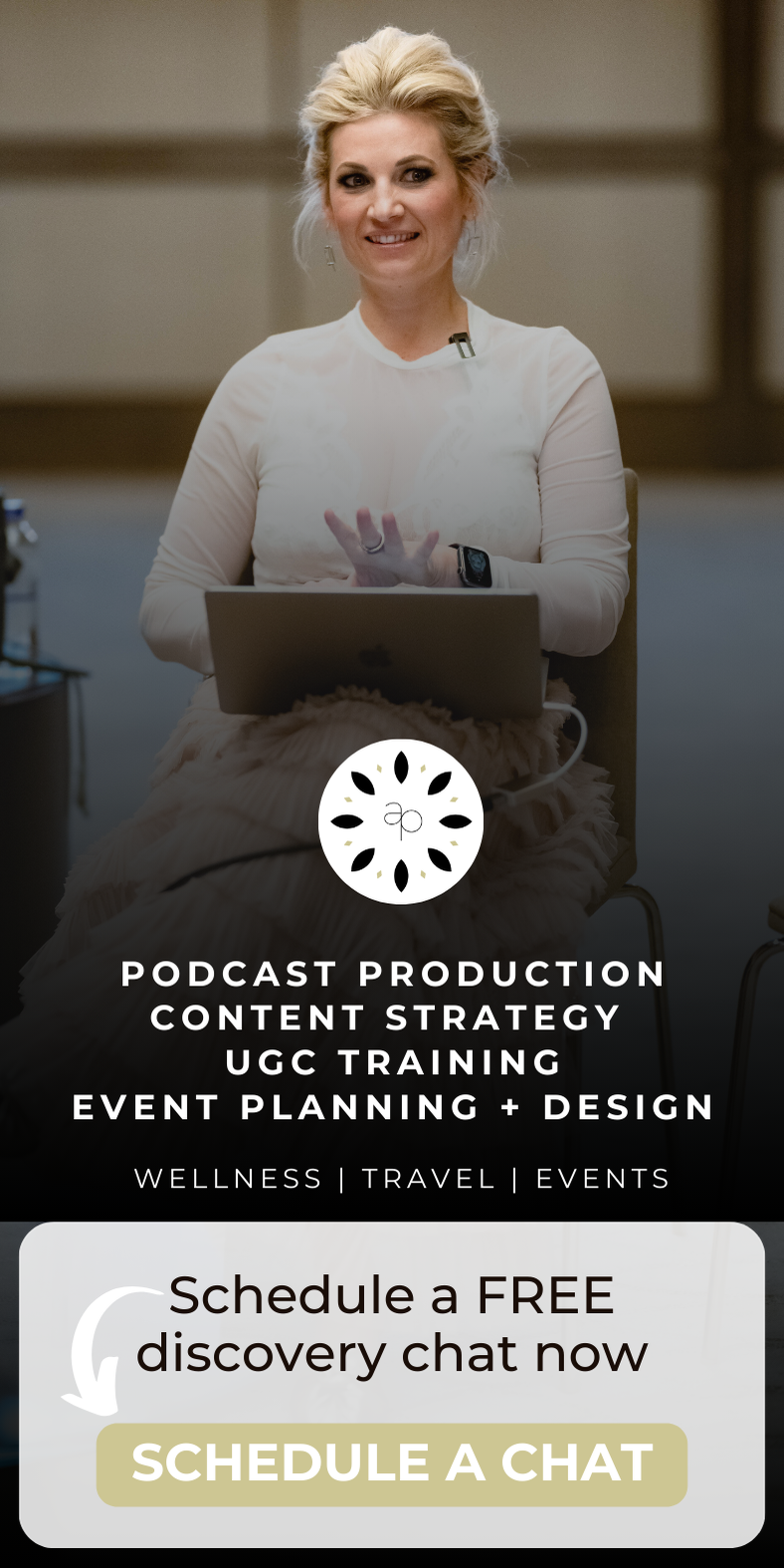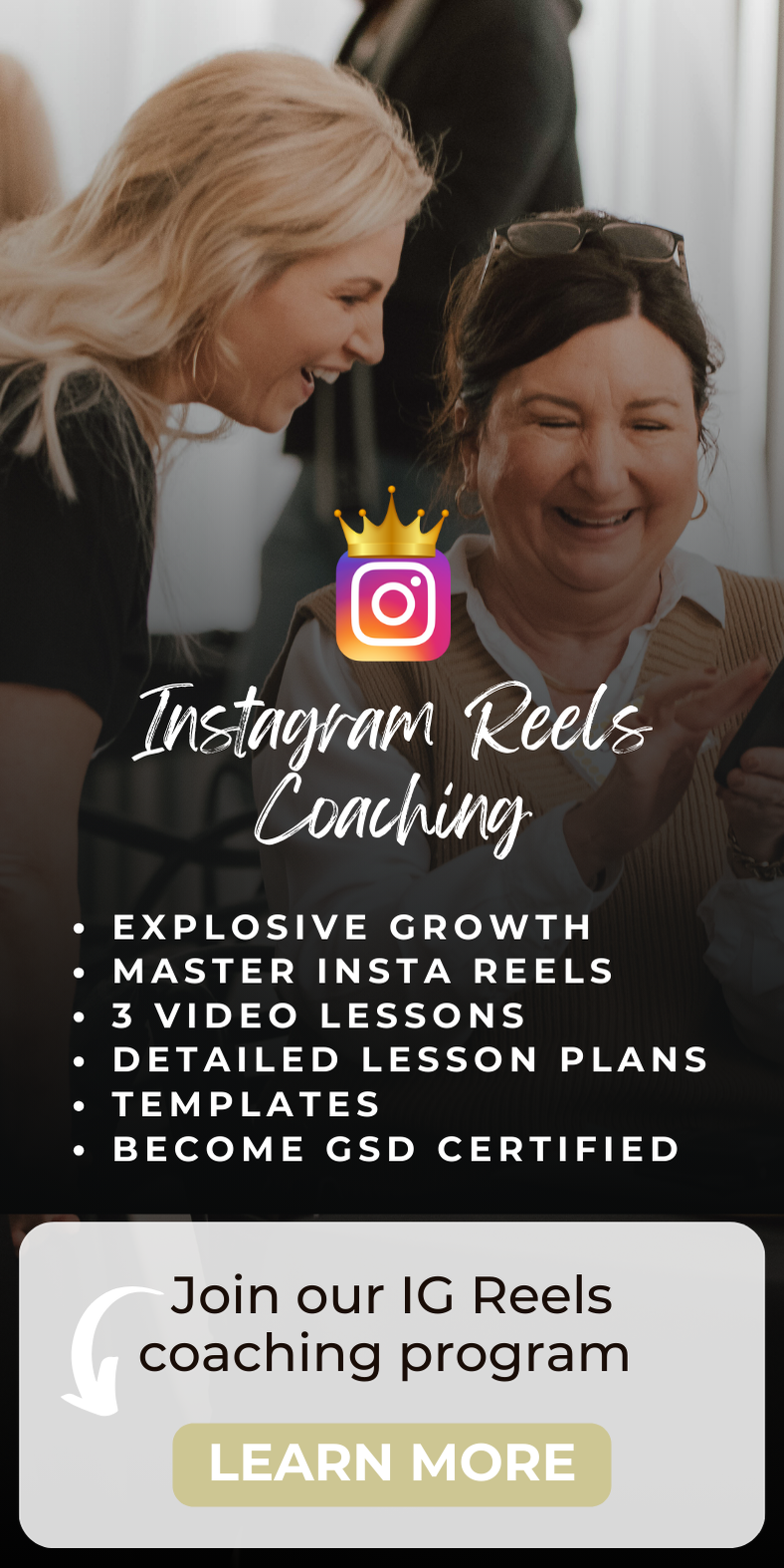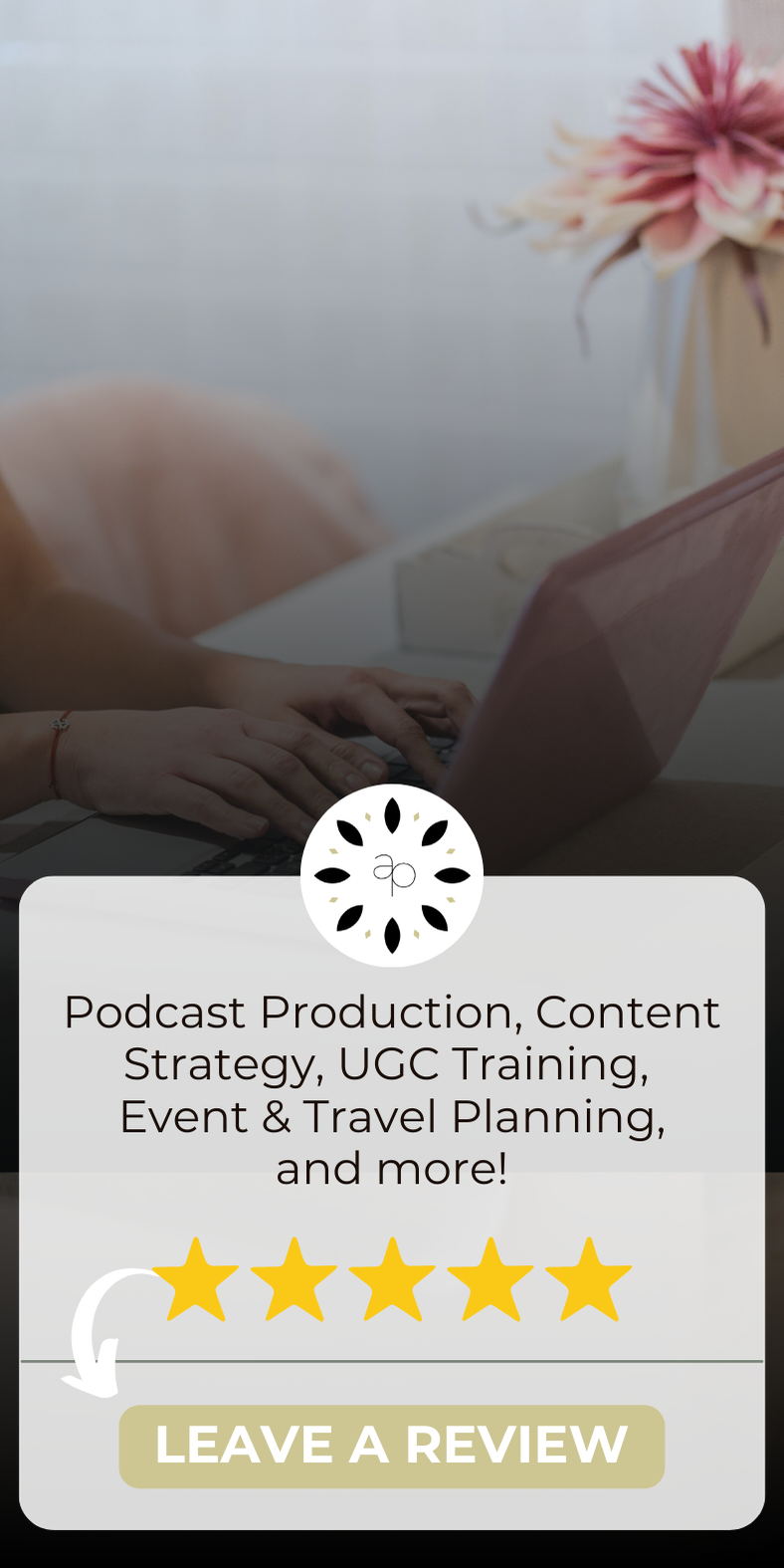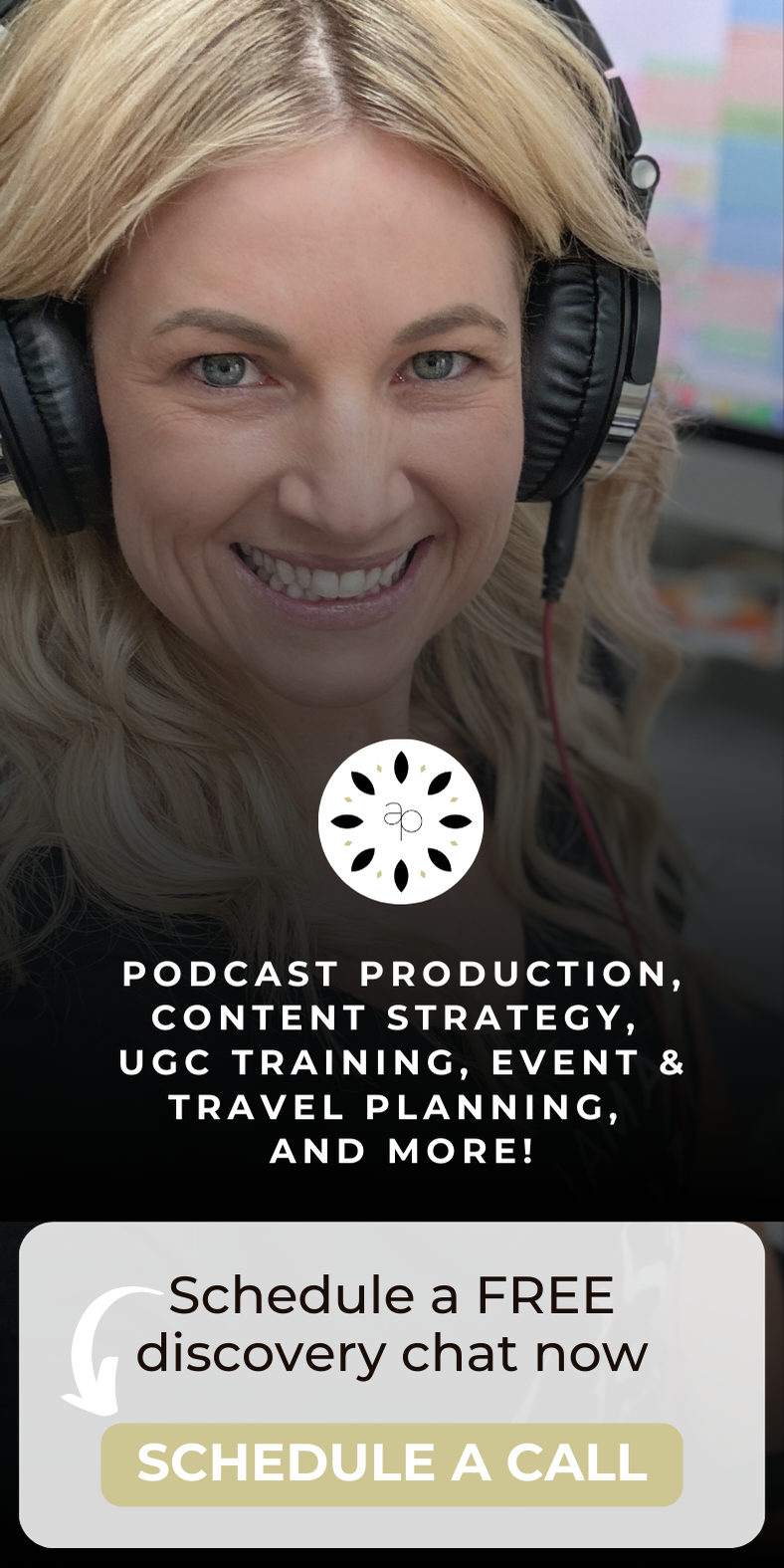Congratulations! You've made it through the first half of the year! Hopefully, you started the year out strong and are well on your way to meeting your goals. If that's not you and you're feeling a bit behind and unorganized, don't worry, you still have time to make this a great year.
One way to get your year on track – take control of your inbox and your time. Notes: Some of these tips are for Outlook, but we're sure your email service has an equivalent for each of these. If they don't, we highly recommend Microsoft Office 365 – it's well worth the money.
Lastly, this list is a compilation of tips from other Mavideans, productivity books and all around smarter/wiser people than us – so you can trust it.
Here are the most helpful email productivity tips to find the bottom of your inbox and be more successful in 2017:
Read Getting Things Done by David Allen
Several years ago, we read this book at Mavidea and for many of us, it has changed the way that we handle our email and tasks every day. He outlines the process for capturing all your tasks into an easy to use system that keeps your brain from stressing that you forgot something. He also has a 2015 version of his book that we highly recommend.
One big takeaway: When you receive a new task, ask yourself “will this take less than 5 minutes to complete?” If you answer “yes” then complete that task right away so that it's done and off your list.
Minimize Your Inbox
Another piece of advice from David Allen is to follow Inbox Zero. True inbox zero can be incredibly hard to achieve. If you haven’t heard about inbox zero, it’s when your inbox is literally empty. All emails have been filed, delegated or deleted.
Personally, I operate a somewhat cheated version of inbox zero, but it works for me. I keep my main inbox at zero – every email that I receive has a home. Because I like to hold onto emails that I MIGHT need again, I have a “Reference” folder for the “just in case” part of me that can’t part with them. It still makes email management so much easier for me and keeps my schedule organized by moving unimportant emails that have no tasks attached to them to that “Reference” folder.
Zero Inbox CHEAT How To: Go through the last three months of email – delete whatever you don't need anymore, move the emails that you may need to a “Reference” folder, and the emails that require some sort of action from you to an “Actions” folder. Then, move ALL the rest of your old email to that same “Reference” folder (if you are like me and rely heavily on your email to find PDFs from 2 years ago). I'm sure the Archive feature in Outlook would work as well…
Schedule 3ish Times a Day to Check Email
Create specific times in your day (you get to decide…it can be 1, 2, 5…you get the idea) that you plan to check your email, and don't open your email between those times. Scheduling specific times to check your email does a couple things: one it allows you to focus on your priorities and two, it puts your mind at ease because you've decided on set times to check email and you know that you'll get to it soon enough.
Setup Quick Step Folders in Outlook
Whether you are ready to conquer inbox zero or not, creating quick step folders in Outlook is very useful to quickly filter emails that require an action from you into one folder. Or for situations where you have an important client and you like to keep all their emails, you can quickly filter those emails into a folder.
(you can find the quick steps folders under “Home” in Outlook).

Setup Rules in Outlook
You can setup rules in Outlook to move certain emails into folders automatically, among other things. Depending on your job role, you may receive a lot of emails from a certain vendor, CRM notifications, or maybe an industry newsletter. Whatever it is, you can setup rules in Outlook for those emails to automatically into a specific folder – this keeps your inbox more manageable and allows you to go through those emails when you need to.
Turn Off All Email Alerts
All of those “ding!” noises, little red circles and mail signs on your email make it impossible to forget your email long enough to really focus.
For Outlook: Go to File and then Options: Deselect all the “Message arrival” notifications. You don't need these in your life!
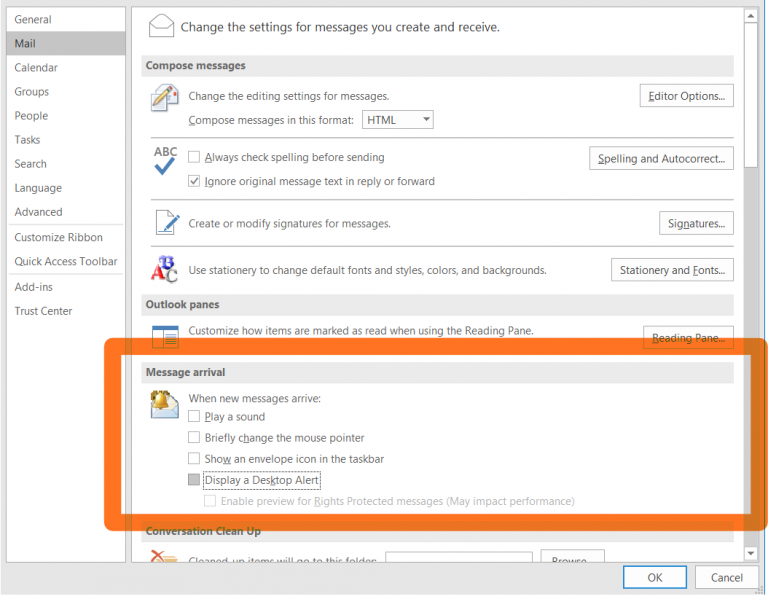
Same goes for email on your phone – for an iPhone, go to Settings – Notifications – Mail, and turn that off! It took me a few days to get used to this one, but now it's very helpful in keeping me from auto-piloting to those little red circles…the curiosity was just too much!
Use Wunderlist to Organize Your Tasks
Using the little red flags and tasks section in Outlook or the stars in Gmail are good ways to keep track of your important emails, but it means that you have to keep referring back to your inbox, which is very distracting. If you use a different list app then you can stick to your rule of only checking your emailing a select few times per day.
There are a lot of good ones to choose from, here are a few of the most popular:
Wunderlist
Todoist
OneNote (if you have Office 365)
Try Unroll.me
Subscribing to email lists is both a blessing and a curse – it allows you to keep up with your favorite company, brands, and thought leaders – but it also crowds your inbox. When you create an account with unroll.me, it gathers all of the lists you are subscribed to and asks you which emails you want to unsubscribe from, which you want to see in your inbox each day, and which you would like rolled into one concise email. Depending on how many lists you are subscribed to, this can take anywhere from 5-20 minutes initially to set up – after that, virtually no time at all.
Stop Sending Unnecessary Emails
In 95% of situations, it's unnecessary to send an email to a colleague to let them know that you received their email – you can cut down on a lot of extra email by not sending those one to five word emails. Ex. “Thanks for the info”, “Got it.”, “Ok”
If your organization does this a lot, then you can communicate that you are no longer going to send these confirmation emails – most likely others in your organization will do the same, saving you and your colleagues time and inbox space.
When Sending Email, Think Through the Process
To piggyback on the last tip, take an extra minute to think about why you are sending an email before you do so – and then think through how you can write the most effective email that will not create seven more emails. Think through what additional information you could add to your email to give the recipient as much of the information they need in one email to make a decision. Add “if this, then that” scenarios to your emails – cutting down on the recipient having to ask you additional questions.
Stop Checking Your Email First Thing in the Morning
Nothing is more stressful and more disruptive than checking your email first thing in the morning and starting your day with multiple fires. Instead, begin by reviewing your weekly goals and top priorities – make a list of things you'd like to accomplish that day. After you have your list, pick something to make progress on or an easy win to start your day right.
THEN check your email and tackle that long list of people who need your attention! You'll be focused and energized instead of stressed and disoriented. Some people would argue that their job does not allow for this type of system – but it will surprise you how little time it takes to review goals, make a priority list for the day, and tackle a small task that gets you closer to your goals…I'm guessing you'll be tackling your inbox 30 minutes later.
Incorporate Time Blocking
Okay admittedly this last one has nothing to do with your email, but it's a great tip for organizing your day and not relying on your inbox to tell you what to do next.
There are many ways to use time blocking. Once you know what's most important for you to work on then you can block out time for those tasks – ensuring that you spend adequate time thinking, researching and completing that work. Time blocking is for job roles that require a lot of strategy and creative thinking. Depending on your job, maybe not every day needs to include time blocking, but if you're working on something that needs a lot of your mental energy then it's a good way to make great progress.
This article was written by Kim James for Mavidea.com.