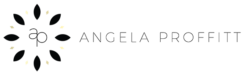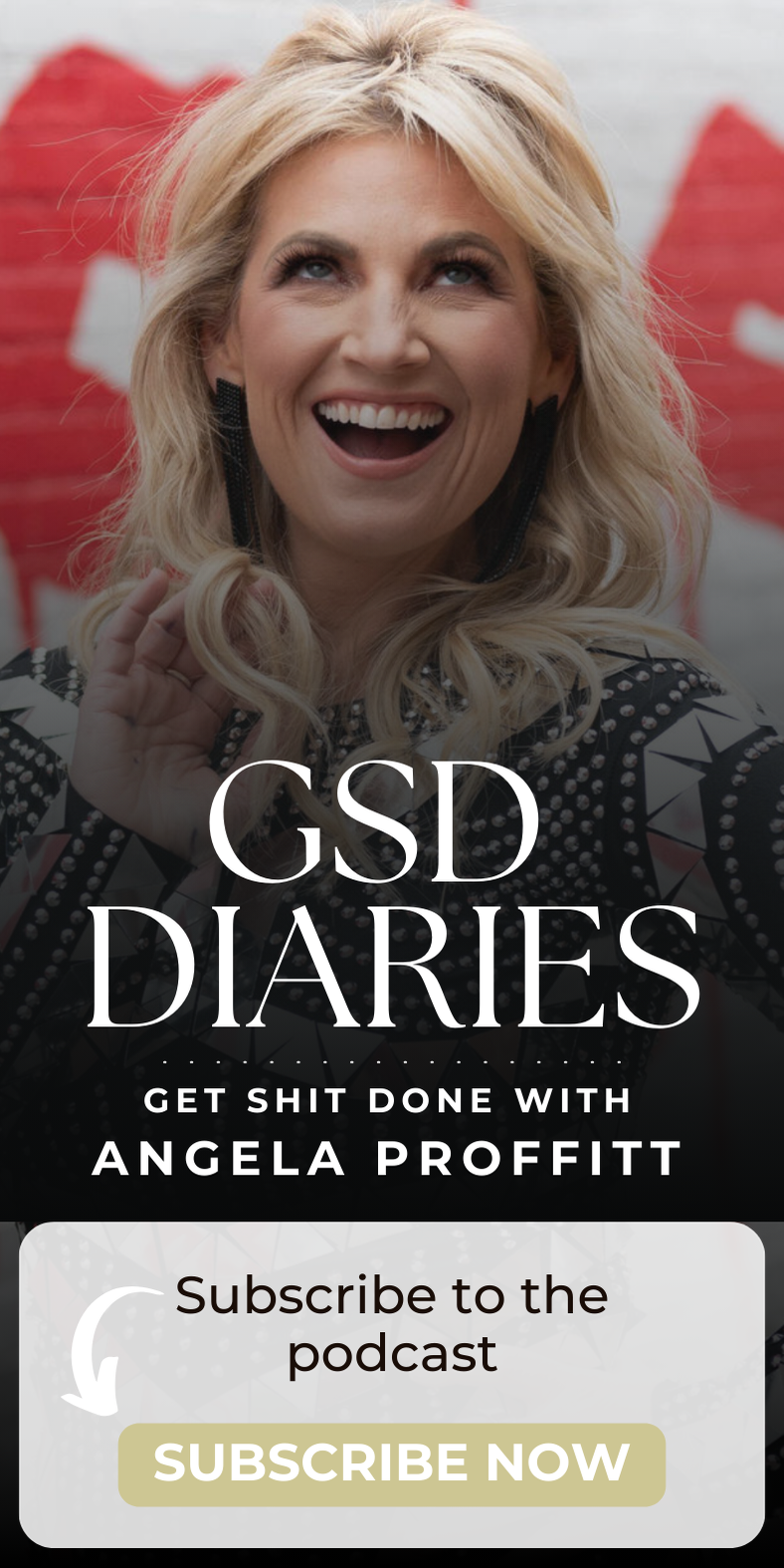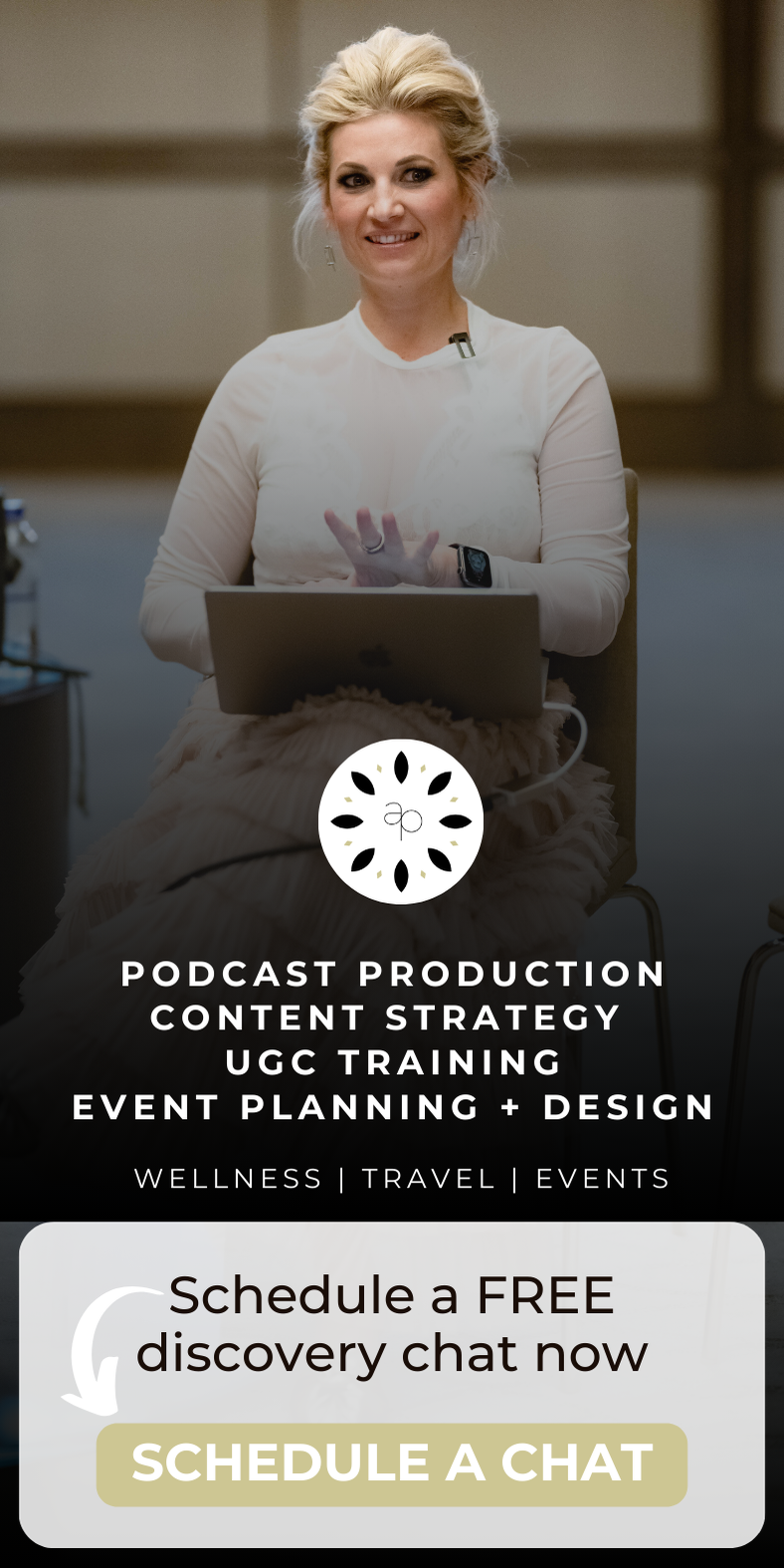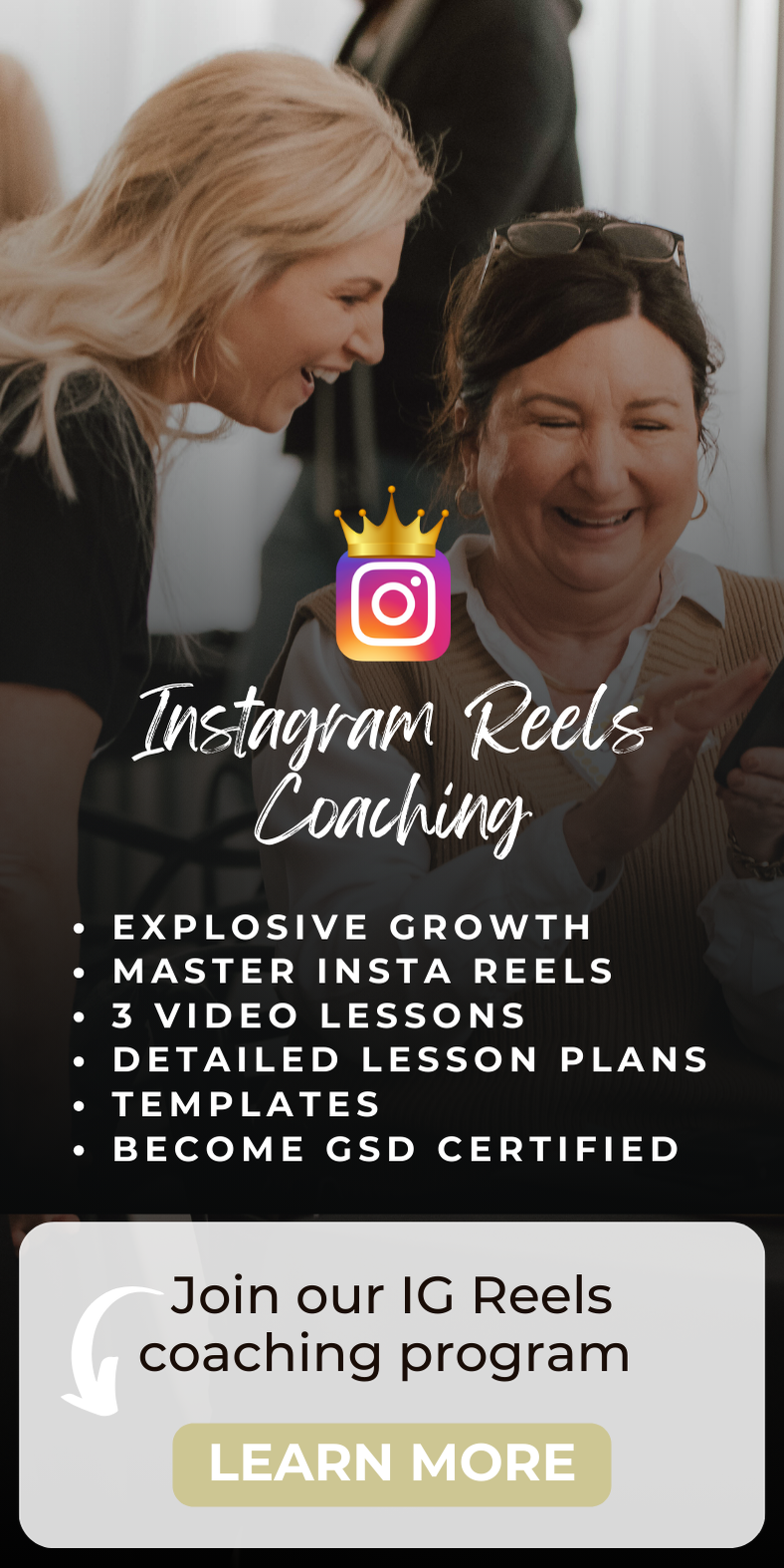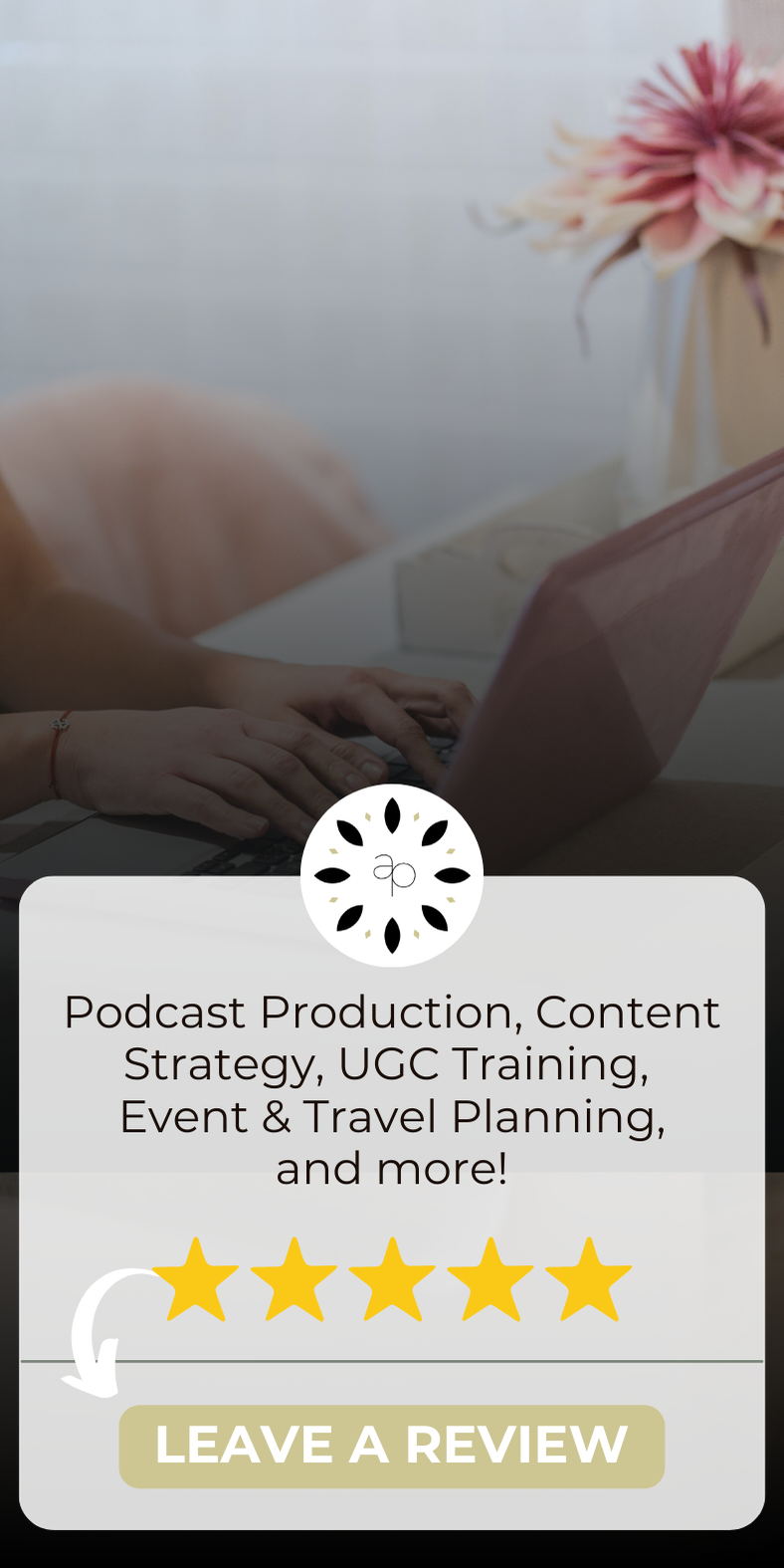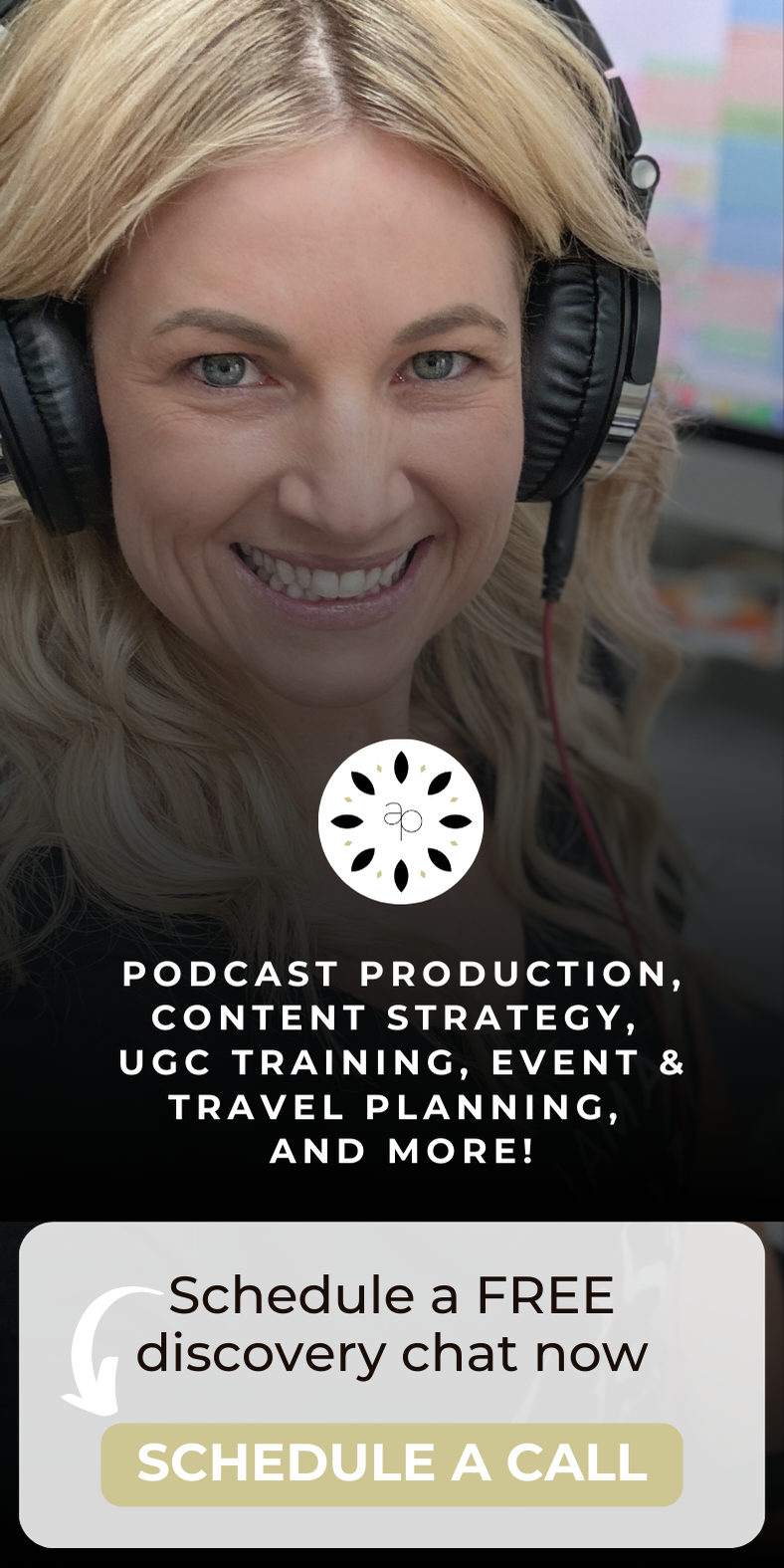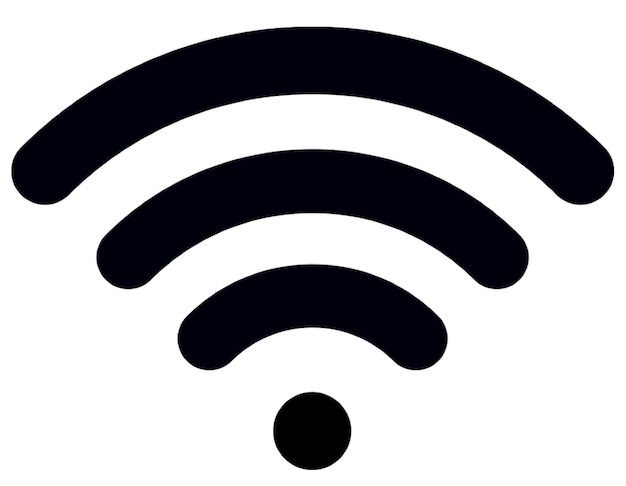
I remember the last time I moved; I stayed in the same condo building but changed units and I my new unit was facing a different direction from my old unit. I was even on the same floor for heaven's sake!
I was so excited to have a larger place, until the internet guy came to get everything hooked up and told me the service had a very low signal. I really didn’t understand how annoying this was going to be until I woke up the next morning. So I went on amazon and got a booster. Well, I didn’t know what I didn’t know. I had it for a month or so and it did help, until I came home one day and had a note on my door that told me I could go to jail for using this device. I had no clue it was illegal! It was interfering with healthcare networks and AT&T signals where I live. Now I do live in the city, downtown so duh, but that would only happen to me. So my next trouble shooting take action was updating my apple router, and that really made a huge difference. So here are some tips to know about WiFi.
5 things that will slow your Wi-Fi network
Wi-Fi networks can be slowed by use of old protocols, overlapping channels and low data rates, and here’s how to fix these and other performance problems.
Wi-Fi is quite fickle. The contention between Wi-Fi devices and the dynamic communication medium of the airwaves makes it a sensitive technology with many settings and situations that can slow it down.
And even if you aren’t using high-bandwidth devices and applications, faster Wi-Fi is always better. Here are some things to avoid that can slow down your Wi-Fi:
Old wireless and security protocols
Using the older security protocols on your Wi-Fi network significantly reduces performance. This is regardless of the access point’s highest supported standard and its promises. For instance, 802.11ac can support data rates over 1,000 Mbps. But if you have WEP or WPA security configured, the data rates will be limited to 54 Mbps. This limitation is due to those security types using the encryption method of Temporal Key Integrity Protocol (TKIP).
So, to ensure old Wi-Fi security methods aren’t slowing your network, enable WPA2-only security using Advanced Encryption Standard (AES). Don’t choose WPA/WPA2-mixed mode or WPA2-TKIP.
If there are older Wi-Fi clients that don’t support WPA2-AES security, see if there are firmware updates that add that capability. Next, consider adding a USB or PCI based Wi-Fi adapter to the computer or device to give it modern Wi-Fi connectivity. If those adapters aren’t supported, consider a wireless bridge for devices that also have an ethernet connection. Consider creating a separate SSID with older protocols enabled for legacy devices or replace the old Wi-Fi client devices altogether.
Under-utilizing the 5GHz band
The 2.4 GHz frequency band has 11 channels (in North America), but only provides up to three non-overlapping channels when using the default 20 MHz wide channels or just a single channel if using 40 MHz-wide channels. Since neighboring APs should be on different non-overlapping channels, the 2.4 GHz frequency band can become too small very quickly.
The 5 GHz band, however, provides up to 24 channels. Not all APs support all the channels, but all the channels are non-overlapping if using 20 MHz-wide channels. Even when using 40 MHz-wide channels, you could have up to 12 non-overlapping channels. Thus, in this band, you have less chance of co-channel interference among your APs and any other neighboring networks.
You should try to get as many Wi-Fi clients as you can to use the 5 GHz band on your network to increase speeds and performance. Consider upgrading any 2.4 GHz-only Wi-Fi clients to dual-band clients. Additionally, utilize any band-steering functionality on the APs to increase the chances of dual-band clients connecting to the 5 GHz access instead of 2.4 GHz. If you have full control over the Wi-Fi clients, and you’re confident your 5 GHz coverage is good, maybe even see if you can disable 2.4 GHz on the clients.
Incorrectly setting AP channels
Since the 2.4 GHz band is so crowded, the channels utilized by your APs are crucial. It’s easy to have co-channel interference from neighboring networks and even your own APs. For this lower band, try to stick with the non-overlapping channels of 1, 6 and 11 at 20 MHz channel-widths. Although most APs and wireless controllers have an automatic channel feature, sometimes they don’t work well. Double-check the automatic channel assignments to see if they make sense. If they don’t make sense, try setting the channels yourself.
When verifying automatic channel assignment or manually setting them, it’s a good idea to get out the floor plan maps that have the AP locations identified. That way you can visualize the AP locations and write down the channel assignments. If you have more than three APs, you’ll have to reuse the channels 1, 6 and 11. But try to make it so APs set to the same channel are as far away from each other as possible. For instance, if you have six APs spread out equally going down a long hallway, you set the AP channels in order: 1, 6, 11, 1, 6, 11. Don’t forget about any other levels of the buildings Try to minimize setting APs with the same channels on top of each other, too.
Utilizing low data rates
APs have control over what data rates are supported for the connections to Wi-Fi clients. When APs are supporting the lowest data rates, that means they’ll accept slow/poor connections. Though APs that don’t support the lowest data rates will drop Wi-Fi clients quicker, that’s typically what you want. You don’t want Wi-Fi clients staying connected to APs when the connection gets too slow, because it will slow the overall performance of the network. If a Wi-Fi network is properly designed with good coverage, you want the Wi-Fi clients to roam to the best AP as quick as possible, not stick to an AP that provides a slower connection.
Most enterprise-level APs provide control over the exact data rates that are enabled. If possible, consider disabling the lowest data rates: 1 – 12 Mbps. If you have a high-density network with great coverage, consider disabling further rates, maybe even up to 54 Mbps.
Lacking design and configuration
An overall poor wireless design and/or configuration can cause performance issues on the Wi-Fi. A professional wireless site survey should be performed to figure out proper AP locations and a post-install survey done to verify correct coverage. Resurveying should also be done after any significant physical changes to the building and/or layout.
Without performing map-based site surveys with tools like Airmagnet or Ekahau, it’s hard to visualize coverage to discover any coverage holes. Survey tools also help identify co-channel interference and aid in setting proper channel assignments. And don’t design a network solely on coverage. Design for throughput and user density as well.
Click here to test your internet speed NOW and get more done!